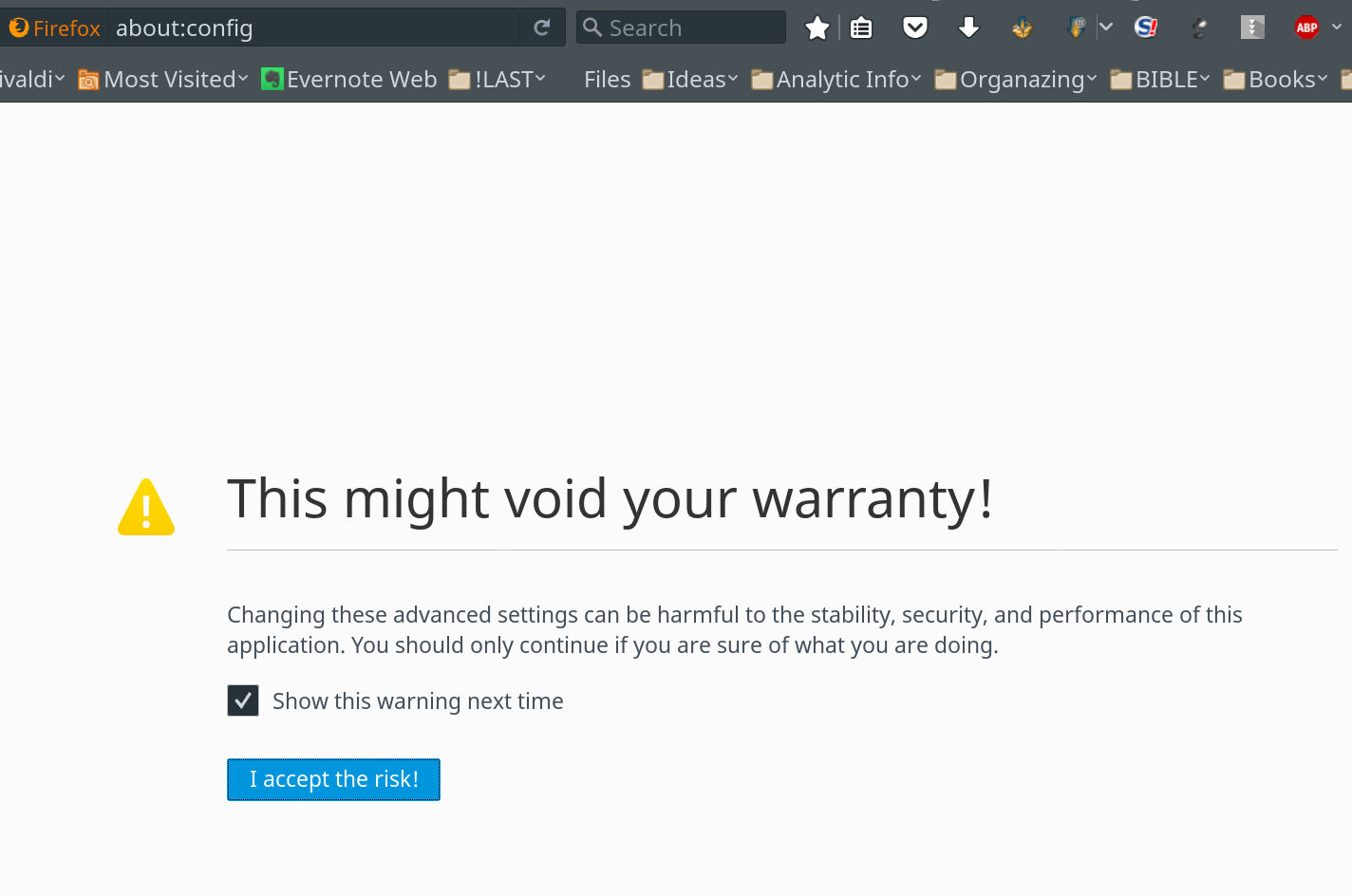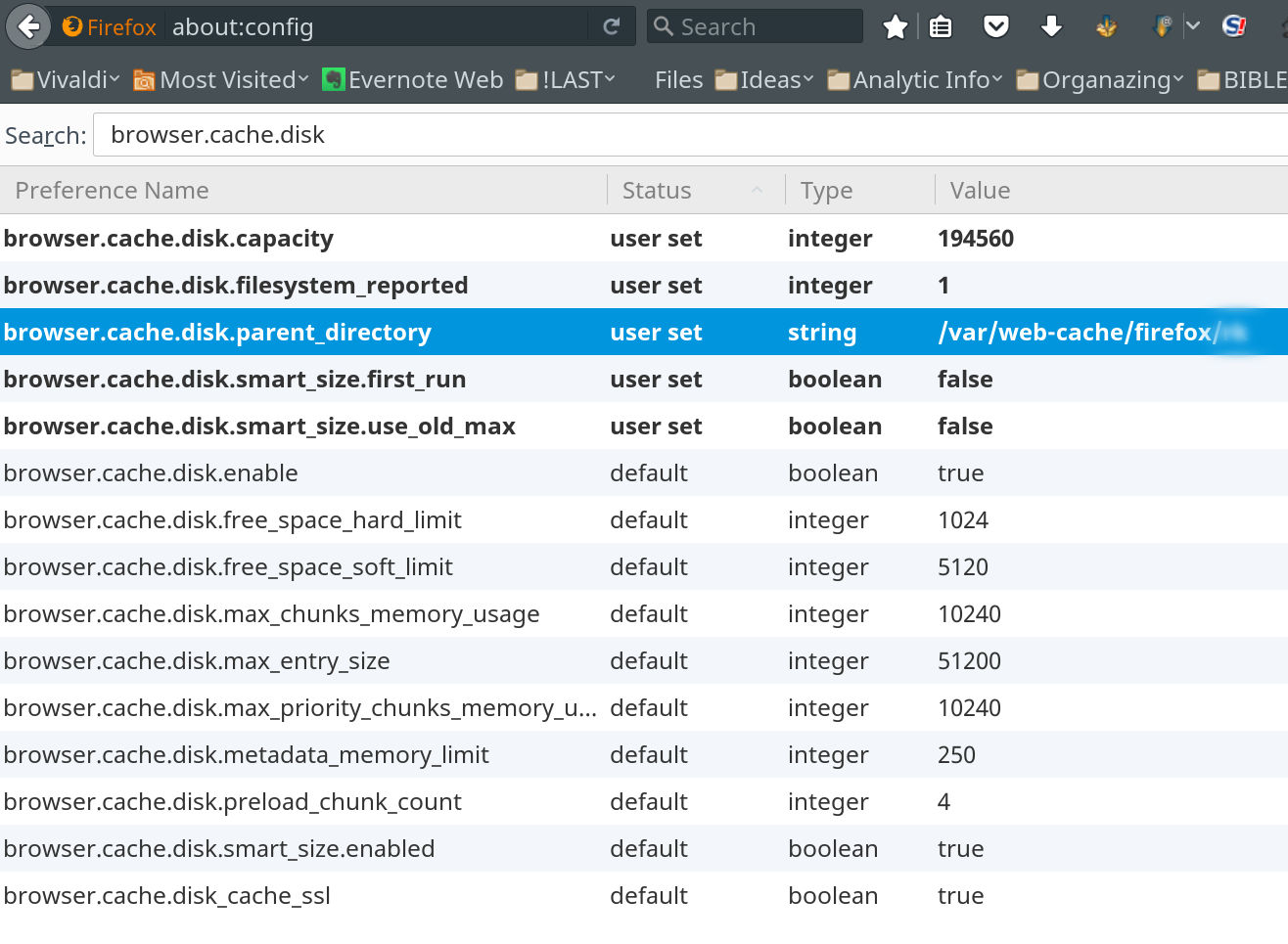Updating kernel of Debian 9 (stretch) and Nvidia drivers to solve freeze of NVIDIA video adapter
Why to update the kernel?
After several years of using Debian 8 (jessie) I decided to upgrade the system to Debian 9 (stretch).
The distribution upgrade went well as described in many of good articles, and ended with useless system.
So it was necessary to perform a clean installation of new system. Since I have a separate partition dedicated to /home directory it was easy to install and almost all settings for different software didn’t changed.
After moving the cache of browsers to tmpfs, as you can read in that article LINK, and playing with Tweak Tool for pleasant interface, I got a working system.
But, here is reason of this article, the system become freeze each time I used the nice Vivaldi browser with many of open web pages each in it’s own tab. Suspicions was on drivers for video adapter which is “NVIDIA Corporation GK107GL [Quadro K2000] (rev a1)”.
Investigation of /var/log/kern.log showed a problem with that driver:

Thoughts about installation of native NVIDIA drivers came to my mind and here is a nice article about it: “How to install Steam and Nvidia drivers on Debian Jessie” thanks to Eike Sauer.
But updating the kernel to new version fixed the problem.
Below are instructions for kernel update.
Update the list of sources
Add to apt sources the support for non free and backports packages as following:
You can use the http://ftp.debian.org/debian/ in the /etc/apt/sources.list file:
#
# deb cdrom:[Debian GNU/Linux 9.2.1 _Stretch_ - Official amd64 NETINST 20171013-13:07]/ stretch main
# deb cdrom:[Debian GNU/Linux 9.2.1 _Stretch_ - Official amd64 NETINST 20171013-13:07]/ stretch main
deb http://debian.co.il/debian/ stretch main contrib non-free
deb-src http://debian.co.il/debian/ stretch main contrib non-free
deb http://security.debian.org/debian-security stretch/updates main
deb-src http://security.debian.org/debian-security stretch/updates main
# stretch-updates, previously known as 'volatile'
deb http://debian.co.il/debian/ stretch-updates main contrib non-free
deb-src http://debian.co.il/debian/ stretch-updates main contrib non-free
deb http://debian.co.il/debian/ stretch-backports main contrib non-free
The updating of apt repositories is necessary:
sudo apt update
sudo apt upgrade
Look for the desired kernel image
sudo apt-cache search linux-image
In my case the interesting packages was:
linux-headers-4.13.0-0.bpo.1-amd64 - Header files for Linux 4.13.0-0.bpo.1-amd64
linux-image-4.13.0-0.bpo.1-amd64 - Linux 4.13 for 64-bit PCs
Installation of two kernel related packages:
sudo apt install linux-image-4.13.0-0.bpo.1-amd64 linux-headers-4.13.0-0.bpo.1-amd64
reboot
uname -a
Linux lab 4.13.0-0.bpo.1-amd64 #1 SMP Debian 4.13.4-2~bpo9+1 (2017-10-17) x86_64 GNU/Linux
The system is stable and didn’t suffered from crashes at least till time of writing this article.
Update (15-11-2017):
System freeze, not so often like with previous kernel, but freeze.
Updated the Nvidia driver not to default proprietary 340xx version but to one from the backports 375.82 (Jul 2017).
Since the stretch-backports repository is configured, what is necessary, to install the backport driver such as:
sudo apt-get -t stretch-backports install nvidia-driver
reboot
No freezes!